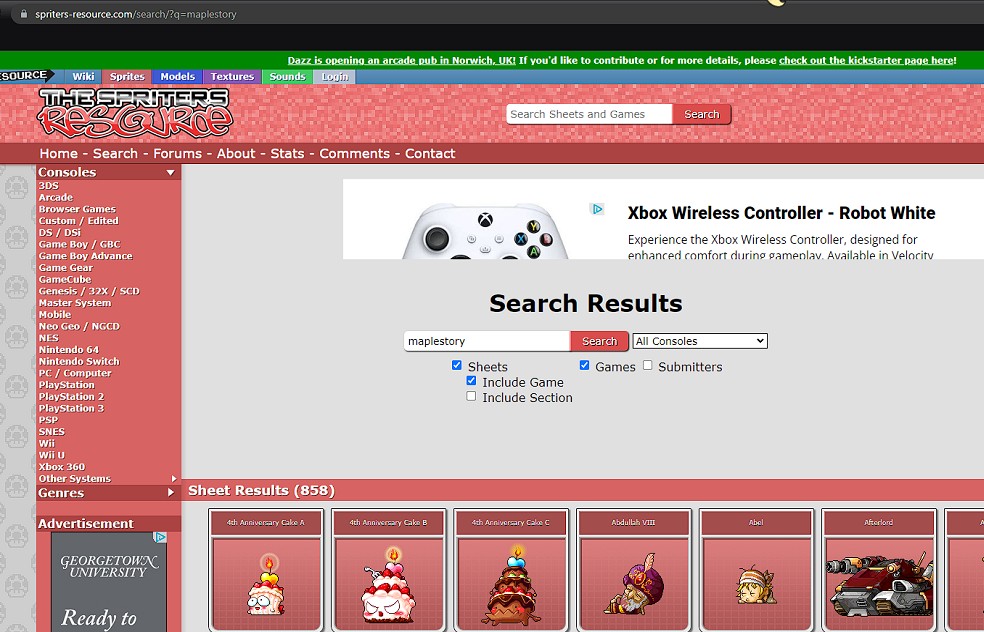Creating your own desktop pet, also known as a Shimeji, can be a fun and rewarding way to personalize your computer. PETS.EDU.VN is here to guide you through the process, from finding the right sprites to uploading your creation. Let’s dive into how to make your very own virtual companion, enhancing your desktop experience with these adorable and interactive characters using our step-by-step guide to make the process as smooth as possible.
1. Understanding the Basics of Desktop Pets
1.1. What is a Desktop Pet?
A desktop pet, often referred to as a Shimeji, is a small, animated character that roams around your computer screen. These digital companions can walk, climb, and interact with your windows, adding a touch of personality and fun to your desktop environment. They originated in Japan and have since gained popularity worldwide. Desktop pets are customizable, allowing users to create their own characters or download existing ones from online communities.
1.2. Why Create a Desktop Pet?
Creating a desktop pet offers several benefits:
- Personalization: Customize your desktop with unique characters that reflect your interests and personality.
- Entertainment: Enjoy the playful animations and interactions of your virtual pet.
- Creativity: Unleash your artistic skills by designing and animating your own sprites.
- Community: Share your creations with others and become part of a thriving online community of desktop pet enthusiasts.
- Stress Relief: Watching the antics of a desktop pet can be a fun and relaxing way to take a break from work or studies.
1.3. Key Components of a Desktop Pet
A desktop pet consists of several key components:
- Sprites: These are the individual images that make up the character’s animations. Each sprite represents a different pose or action.
- Configuration Files: These files define the behavior of the desktop pet, such as how it moves, interacts with windows, and responds to user input.
- Executable Program: This is the program that runs the desktop pet on your computer. It interprets the configuration files and displays the sprites in a coordinated manner.
2. Essential Tools and Resources for Creating Desktop Pets
2.1. Sprite Sources
-
The Spriters Resource: A vast online library of sprites from various video games and other media. Ensure the background is transparent for best results.
-
Creating Your Own Sprites: Use image editing software like GIMP or Photoshop to design your own sprites.
2.2. Sprite Sheet Splitters
-
Yeoji’s Sprite Sheet Cutter: An online tool to split sprite sheets into individual images.
-
Other Sprite Sheet Splitters: Several other online and offline tools are available for splitting sprite sheets, such as Piskel and Photopea.
2.3. Image Resizers
- RedKetchup Bulk Image Resizer: An online tool for resizing multiple images at once, ensuring all sprites are the correct dimensions.
- IrfanView: A free image viewer and converter with batch resizing capabilities.
2.4. Image Editing Software
- GIMP (GNU Image Manipulation Program): A free and open-source image editing software for creating and editing sprites.
- Adobe Photoshop: A professional-grade image editing software with advanced features for sprite creation and editing.
- Paint.NET: A free and user-friendly image editing software with a simpler interface than GIMP and Photoshop.
2.5. Base Folder
-
Prepared Base Folder: A pre-made folder with the necessary files and structure to get started quickly.
2.6. Other Helpful Resources
- Online Tutorials: Many online tutorials and guides are available on websites like YouTube and DeviantArt.
- Community Forums: Engage with other desktop pet creators on forums and communities like Reddit and Discord.
- Example Desktop Pet Projects: Study existing desktop pet projects to learn from their code and design.
3. Step-by-Step Guide to Creating a Desktop Pet
3.1. Sourcing Sprites
3.1.1. Finding Sprites Online
- Visit Spriters Resource: Go to The Spriters Resource.
- Search for Sprites: Use the search bar to find characters or objects you want to use.
- Ensure Transparency: Verify that the sprites have a transparent background. If not, you’ll need to use image editing software to remove the background.
- Download the Sprite Sheet: Click on “Download This Sheet” to save the sprite sheet to your computer.
3.1.2. Creating Your Own Sprites
- Choose Image Editing Software: Open your preferred image editing software (GIMP, Photoshop, or Paint.NET).
- Create a New Image: Create a new image with appropriate dimensions for your sprite (e.g., 128×128 pixels).
- Draw Your Sprite: Use the drawing tools to create your sprite, paying attention to detail and animation frames.
- Ensure Transparency: Make sure the background of your sprite is transparent.
- Save Your Sprite: Save your sprite in a suitable format (e.g., PNG) with transparency enabled.
3.2. Splitting Sprite Sheets
-
Open Sprite Sheet Splitter: Go to Yeoji’s Sprite Sheet Cutter.
-
Upload Your Sprite Sheet: Click “Open image” and select the sprite sheet you downloaded.
-
Select the First Sprite: Click and drag to highlight the first sprite in the sheet.
-
Export the Sprite: Click “Export” to download the individual sprite.
-
Repeat for All Sprites: Repeat steps 3 and 4 for all sprites in the sheet, ensuring each sprite is correctly isolated.
3.3. Resizing Sprites
-
Open Image Resizer: Go to RedKetchup Bulk Image Resizer.
-
Add Images: Click “Add images” and select all the individual sprite files.
-
Select Resize Options: Choose “Exact dimensions” and set the parameters to 128×128 pixels for regular sprites and 16×16 pixels for the icon.
-
Process Batch: Click “Process Batch” and then download the resized sprites.
-
Extract the Files: Extract the contents of the downloaded ZIP file to a folder.
3.4. Setting Up the Base Folder
- Download the Base Folder: Download the prepared base folder from the provided link.
- Open the Base Folder: Open the downloaded folder and familiarize yourself with its structure.
- Replace Sprites: Replace the existing sprite files in the “img” folder with your resized sprites, renaming them according to the provided list (shime1, shime1a, shime2, etc.).
- Wall and Ceiling Sprites: Edit the wall and ceiling sprites to ensure they align correctly with the edges of the screen.
- Icon Replacement: Replace the “shime1” file in the main folder and the “img” folder with your resized icon file (16×16 pixels).
3.5. Uploading Your Desktop Pet
- Open DPET: Open the DPET application on your computer.
- Go to Workshop: Click on “Workshop” in the DPET interface.
- Click Upload: Click the “Upload” button.
- Fill Out Information: Enter the necessary information for your desktop pet, such as name, description, and tags.
- Drag and Drop: Drag and drop your base folder onto the upload area.
- Upload Your Pet: Click the “Upload” button to upload your desktop pet to the workshop.
4. Advanced Customization Techniques
4.1. Creating Custom Actions
To make your desktop pet more interactive, you can create custom actions. This involves modifying the configuration files to define new behaviors and animations.
- Open Configuration Files: Locate the configuration files in your base folder (usually in the “config” folder).
- Edit Behavior Scripts: Use a text editor to modify the behavior scripts, adding new actions and animations.
- Define New Sprites: Add the necessary sprite files for the new actions to the “img” folder.
- Test Your Changes: Test your changes in the DPET application to ensure the new actions work as expected.
4.2. Adding Sound Effects
Adding sound effects can enhance the user experience and make your desktop pet more engaging.
- Gather Sound Effects: Find or create sound effects that match the actions of your desktop pet.
- Add Sound Files: Place the sound files in a designated folder within your base folder (e.g., “sounds”).
- Modify Configuration Files: Modify the configuration files to link the sound effects to specific actions.
- Test Your Changes: Test your changes in the DPET application to ensure the sound effects play correctly.
4.3. Implementing Interactive Elements
To make your desktop pet more interactive, you can implement elements that respond to user input.
- Identify Interactive Events: Determine which events you want your desktop pet to respond to (e.g., mouse clicks, keyboard input).
- Modify Configuration Files: Modify the configuration files to define the responses to these events.
- Create New Animations: Create new animations for the responses, if necessary.
- Test Your Changes: Test your changes in the DPET application to ensure the interactive elements work as expected.
5. Optimizing Your Desktop Pet for Performance
5.1. Reducing Sprite Size
Large sprite files can consume significant memory and slow down your computer. To optimize performance, reduce the size of your sprite files.
- Use Image Compression: Use image compression techniques to reduce the file size of your sprites without significantly affecting their quality.
- Optimize Sprite Dimensions: Ensure your sprites are not larger than necessary. Crop any unnecessary whitespace around the edges of the sprites.
5.2. Streamlining Animations
Complex animations can also impact performance. To optimize animations, streamline them by reducing the number of frames and simplifying the movements.
- Reduce Frame Count: Reduce the number of frames in your animations to the minimum required for smooth motion.
- Simplify Movements: Simplify the movements of your desktop pet, avoiding unnecessary actions and transitions.
5.3. Efficient Coding Practices
Efficient coding practices can significantly improve the performance of your desktop pet.
- Optimize Configuration Files: Optimize your configuration files by removing unnecessary code and using efficient scripting techniques.
- Minimize Resource Usage: Minimize the resource usage of your desktop pet by avoiding excessive memory allocation and CPU usage.
6. Sharing Your Creation with the Community
6.1. Preparing Your Project for Sharing
Before sharing your desktop pet with the community, make sure it is well-documented and easy to use.
- Create Documentation: Create documentation that explains how to install and use your desktop pet.
- Include a Readme File: Include a readme file with your project that provides essential information about your creation.
- Organize Your Files: Organize your files in a clear and logical manner, making it easy for others to understand the structure of your project.
6.2. Platforms for Sharing
Several platforms are available for sharing your desktop pet with the community.
- DPET Workshop: Upload your desktop pet to the DPET Workshop, making it available to other users of the DPET application.
- Online Forums: Share your desktop pet on online forums and communities dedicated to desktop pets.
- Social Media: Promote your desktop pet on social media platforms like Twitter, Facebook, and Instagram.
6.3. Engaging with the Community
Engaging with the community can help you get feedback on your creation and build a following.
- Respond to Comments: Respond to comments and questions from other users, providing support and assistance.
- Participate in Discussions: Participate in discussions on online forums and communities, sharing your knowledge and experience.
- Collaborate with Others: Collaborate with other creators on joint projects, expanding your reach and learning new skills.
7. Troubleshooting Common Issues
7.1. Sprite Display Problems
If your sprites are not displaying correctly, there are several potential causes.
- Transparency Issues: Ensure your sprites have a transparent background.
- Incorrect Dimensions: Make sure your sprites are the correct dimensions (128×128 pixels for regular sprites, 16×16 pixels for the icon).
- File Format Problems: Ensure your sprites are saved in a supported file format (e.g., PNG) with transparency enabled.
7.2. Animation Errors
If your animations are not playing correctly, there are several potential causes.
- Missing Frames: Ensure all necessary frames are present in the “img” folder.
- Incorrect Filenames: Make sure the sprite filenames match the names specified in the configuration files.
- Configuration File Errors: Check your configuration files for errors, such as incorrect frame numbers or animation sequences.
7.3. Performance Issues
If your desktop pet is causing performance issues, there are several potential causes.
- Large Sprite Files: Reduce the size of your sprite files using image compression techniques.
- Complex Animations: Streamline your animations by reducing the number of frames and simplifying the movements.
- Inefficient Coding: Optimize your configuration files and minimize resource usage.
8. Legal Considerations
8.1. Copyright and Fair Use
When creating desktop pets, it’s essential to respect copyright laws and fair use principles.
- Use Original Content: Create your own sprites and animations whenever possible.
- Obtain Permission: If you use copyrighted material, obtain permission from the copyright holder.
- Fair Use Guidelines: Familiarize yourself with fair use guidelines and ensure your use of copyrighted material falls within these guidelines.
8.2. Licensing Options
If you want to allow others to use your desktop pet, consider choosing a suitable license.
- Creative Commons Licenses: Creative Commons licenses offer a range of options for sharing your work while retaining certain rights.
- Open Source Licenses: Open source licenses allow others to use, modify, and distribute your work freely.
9. Future Trends in Desktop Pets
9.1. AI-Powered Pets
Future desktop pets may incorporate artificial intelligence (AI) to create more realistic and interactive behaviors.
- Machine Learning: AI-powered pets could learn from user interactions and adapt their behavior accordingly.
- Natural Language Processing: AI-powered pets could understand and respond to natural language input.
9.2. Augmented Reality Integration
Augmented reality (AR) could be used to integrate desktop pets into the real world.
- AR Overlays: AR technology could overlay desktop pets onto your physical environment, creating a seamless blend of the virtual and real worlds.
- Interactive Environments: AR technology could allow desktop pets to interact with real-world objects and environments.
9.3. Cross-Platform Compatibility
Future desktop pets may be compatible with a wider range of platforms, including mobile devices and virtual reality headsets.
- Mobile Apps: Desktop pets could be available as mobile apps, allowing you to take your virtual companions with you on the go.
- VR Integration: Desktop pets could be integrated into virtual reality environments, creating immersive and interactive experiences.
10. FAQ About Creating Desktop Pets
10.1. What Software Do I Need to Make a Desktop Pet?
You will need image editing software (like GIMP), a sprite sheet splitter, and a program to run the desktop pet, such as DPET.
10.2. Where Can I Find Sprites for My Desktop Pet?
You can find sprites on websites like The Spriters Resource or create your own using image editing software.
10.3. How Do I Make a Sprite Sheet?
A sprite sheet is a single image containing multiple sprites. You can create one using image editing software by arranging your individual sprites in a grid.
10.4. How Do I Split a Sprite Sheet Into Individual Images?
Use a sprite sheet splitter tool like Yeoji’s Sprite Sheet Cutter to select and export each sprite individually.
10.5. What Size Should My Sprites Be?
The standard size for desktop pet sprites is 128×128 pixels, while icons are typically 16×16 pixels.
10.6. How Do I Make the Background of My Sprites Transparent?
Use image editing software that supports transparency, such as GIMP or Photoshop, and save your sprites in a format that preserves transparency (e.g., PNG).
10.7. How Do I Animate My Desktop Pet?
Animations are created by displaying a sequence of sprites in rapid succession. The configuration files define the order and timing of the sprites.
10.8. How Do I Make My Desktop Pet Interact with Windows?
You can define interactions with windows in the configuration files, specifying how the desktop pet should respond to different window events.
10.9. How Do I Share My Desktop Pet with Others?
Upload your desktop pet to the DPET Workshop or share it on online forums and communities dedicated to desktop pets.
10.10. Can I Use Copyrighted Characters for My Desktop Pet?
Using copyrighted characters without permission may infringe on copyright laws. It’s best to use original characters or obtain permission from the copyright holder.
Creating a desktop pet is a fantastic way to add personality to your computer and explore your creativity. By following this comprehensive guide, you can create your own unique virtual companion and share it with the world. For more in-depth tutorials, resources, and community support, visit PETS.EDU.VN. We’re here to help you every step of the way, ensuring your journey into the world of desktop pets is both enjoyable and successful.
Remember to visit PETS.EDU.VN for more information and services to help you care for your virtual and real-life companions. Our address is 789 Paw Lane, Petville, CA 91234, United States. Contact us via WhatsApp at +1 555-987-6543 or visit our website at PETS.EDU.VN today! Explore the world of virtual companions, digital pets and interactive desktop characters with confidence, thanks to pets.edu.vn.